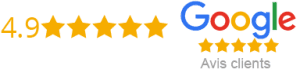How To Put Iptv On Zgemma Box
Zgemma Boxes have become increasingly popular among users who want to enjoy high-quality IPTV content. With the right setup, you can easily watch your favourite shows, movies, and sports events on your Zgemma Box. In this article, we will provide you with a step-by-step guide on how to put IPTV on your Zgemma Box.
Step 1: Installing OpenWebif Plugin
OpenWebif is an open-source plugin that allows users to control their Zgemma Box remotely. To install OpenWebif, you need to follow these steps:
– Go to the Plugins section in your Zgemma Box and click on Download Plugins.
– In the search bar, type OpenWebif and press Enter.
– Click on Install to download and install OpenWebif.
Step 2: Configuring IPTV
To configure IPTV on your Zgemma Box, you need to follow these steps:
– Go to the OpenWebif web interface by typing your Zgemma Box IP address in the address bar of your web browser.
– Enter your Username and Password to login.
– Click on the IPTV tab.
– Fill in the details provided by your IPTV provider, including the m3u file and EPG (Electronic Program Guide) link.
– Click on Save to apply the changes.
Step 3: Installing IPTV Player Plugin
Once you have configured IPTV on your Zgemma Box, the next step is to install an IPTV player plugin so you can watch your favourite shows. There are many IPTV player plugins available, but in this example, we will be using Xtream TV. To install Xtream TV, follow these steps:
– Go to the Plugins section in your Zgemma Box and click on Download Plugins.
– Type Xtream TV in the search bar and press Enter.
– Click on Install to download and install the plugin.
Step 4: Configuring IPTV Player Plugin
To configure the IPTV player plugin, you need to follow these steps:
– Go to the Xtream TV plugin and click on the Settings icon.
– Click on the Add button to create a new profile.
– Enter your IPTV provider details, including your Username and Password.
– Click on Save to apply the changes.
– Go to the Live TV section in the IPTV player plugin and select the channel you want to watch.
Troubleshooting
If you encounter any issues while setting up IPTV on your Zgemma Box, there are a few things you can try:
– Check your internet connection to ensure it is stable and strong.
– Make sure you have entered the correct IPTV provider details in the settings.
– Restart your Zgemma Box and try again.
– Try using a different IPTV player plugin to see if that resolves the issue.
– Contact your IPTV provider for support.
Conclusion
Setting up IPTV on your Zgemma Box may seem intimidating at first, but it is a straightforward process that can be done in a few simple steps. With the right plugins and configuration, you can enjoy high-quality IPTV content on your Zgemma Box without any hassle. Remember to follow the steps outlined in this article and troubleshoot any issues you may encounter to ensure a smooth setup process.
Get your subscription today: xtreme-hd.com