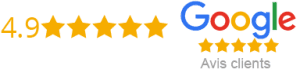How To Install Freedom IPTV On Kodi
If you’re an avid movie and TV show watcher, then you have probably heard of IPTV. And if you’re a Kodi user, you’re in luck because Kodi is one of the best platforms for streaming IPTV content. One of the most popular IPTV addons for Kodi is Freedom IPTV, which allows users to stream a vast array of channels from all around the world. In this article, we’ll show you how to install Freedom IPTV on Kodi.
Step 1: Enable Third-Party Addons on Kodi
Before you can install Freedom IPTV on Kodi, you need to enable third-party addons. To do this, open Kodi and go to the Settings menu. From there, click on “System Settings” and then “Add-ons.” You should see a toggle switch labeled “Unknown sources.” Make sure this switch is turned on.
Step 2: Install the Kodil Repository
The next step is to install the Kodil repository, which contains the Freedom IPTV addon. To do this, go back to the Kodi home screen and click on the “Settings” icon. From there, click on “File Manager” and then “Add Source.” In the “Add file source” dialog box, click on “None” and enter the following URL: http://www.lvtvv.com/repo/
Give the source a name (you can choose whatever you like), and then click “OK.” Go back to the Kodi home screen and click on “Add-ons.” Then, click on the “Package Installer” icon (it looks like a box with an arrow pointing into it) and then click on “Install from zip file.” Find the source you just added and click on it. From there, install the repository file named “kodil.zip.”
Step 3: Install the Freedom IPTV Addon
Now that you have installed the Kodil repository, it’s time to install the Freedom IPTV addon. Go back to the Kodi home screen and click on “Add-ons.” Then, click on “Install from repository” and select the Kodil repository. From there, click on “Video add-ons” and you should see “Freedom IPTV” listed. Click on it and then click on “Install.”
Step 4: Configure the Freedom IPTV Addon
Once the Freedom IPTV addon has been installed, you need to configure it before you can start using it. Go back to the Kodi home screen and click on “Add-ons.” Find the Freedom IPTV addon and click on it. Then, click on “Settings” and you should see a screen where you can enter your username and password.
You can get your username and password by purchasing a subscription to Freedom IPTV. There are various subscription options available, so choose the one that’s best for you. Once you have your username and password, enter them into the Freedom IPTV addon settings.
Conclusion
That’s how you install Freedom IPTV on Kodi. With this addon, you can watch a variety of channels from all around the world. It’s important to note that some of these channels may be illegal in your country, so use the addon at your own risk. Also, make sure you have a strong internet connection to avoid any buffering issues. Happy streaming!
Get your subscription today: xtreme-hd.com