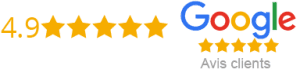How to Install IPTV on Kodi
Kodi is an open-source media player software which allows users to stream videos, music, live TV, and other types of digital content from different sources across the internet. IPTV, on the other hand, stands for Internet Protocol Television, which allows users to access live TV channels through an internet connection. In this article, we will guide you on how to install IPTV on Kodi.
Step 1: Install Kodi
The first step towards installing IPTV on Kodi is to install the Kodi software. The latest version of Kodi is Kodi 19 Matrix. You can download and install the software from the Kodi website. Once you have installed Kodi, proceed to the next step.
Step 2: Open Kodi
Once you have installed Kodi, open the software on your device. Kodi has a user-friendly interface, and you will find everything you need on the home screen. You will see various options like movies, TV shows, music, and others.
Step 3: Install IPTV Add-on
To access IPTV channels on Kodi, you need to install an IPTV add-on. There are various IPTV add-ons available, but the simplest and most effective one is the PVR IPTV Simple Client. You can install this add-on from the Kodi repository. The steps to install the PVR IPTV Simple Client add-on are as follows:
1. Open Kodi and go to the Home Screen.
2. Select the System option from the menu.
3. Click on the Add-ons option.
4. Select the Install from Repository option.
5. Choose the Kodi repository and go to PVR Clients.
6. Click on the PVR IPTV Simple Client option.
7. Click on the Install button.
8. After installation, enable the PVR IPTV Simple Client add-on.
Step 4: Configure IPTV Simple Client
After enabling the PVR IPTV Simple Client, you need to configure it to access the IPTV channels. The steps to configure the IPTV Simple Client are as follows:
1. Go to the Home Screen of Kodi.
2. Click on the System option from the menu.
3. Choose the Settings option.
4. Click on the Add-ons option.
5. Select the My Add-ons option.
6. Click on the PVR Clients option.
7. Select the PVR IPTV Simple Client option.
8. Click on the Configure option.
9. Under the General tab, select the M3U Playlist URL option.
10. Enter the URL of your IPTV provider’s playlist.
11. Click on the OK button to save.
Step 5: Access IPTV channels
Once you have configured the IPTV Simple Client add-on, you can access the IPTV channels on Kodi. Go back to the Home Screen of Kodi and select the TV option from the menu. You will see a list of channels available to watch. Click on any channel to start streaming.
Conclusion
In conclusion, Kodi is a versatile tool for media streaming, and you can access live TV channels through IPTV add-ons. The PVR IPTV Simple Client is a powerful add-on that allows you to access a wide range of IPTV channels. By following the simple steps outlined above, you can easily install IPTV on Kodi. Happy streaming!
Get your subscription today: xtreme-hd.com