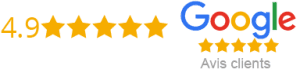How To Install Iptv To Enigma2
IPTV (Internet Protocol Television) is a new way of watching television using the internet. It has become increasingly popular amongst people looking for alternative ways to watch their favorite TV shows, movies, sports, and news programs. If you have Enigma2 receiver and would like to enjoy IPTV on your TV, then you are at the right place. This blog post will guide you on how to install IPTV to Enigma2.
What is Enigma2?
Enigma2 is an open-source software that powers a range of Linux-based satellite, terrestrial, and cable TV receivers. Many popular satellite receivers such as Dreambox, Vu+, and Xtrend utilize Enigma2 software. Enigma2 has a user-friendly interface and supports a wide range of features such as EPG (Electronic Program Guide), plugins, and add-ons.
What is IPTV?
IPTV is a digital television broadcasting protocol that allows you to access various TV channels through the internet. Instead of using traditional broadcasting methods such as cable or satellite, IPTV relies on the internet to stream content to your device. IPTV has become increasingly popular as they offer a wide range of channels, including international channels, at a lower cost.
How to Install IPTV on Enigma2?
The following are the simple steps to install IPTV on your Enigma2 device:
Step 1: Install IPTV plugin on your Enigma2 device
The first step in installing IPTV on your Enigma2 device is to install an IPTV plugin. There are several IPTV plugins available, but the most popular ones are XtreamTV Enigma2 Plugin and E2m3u2bouquet. These plugins will enable you to access IPTV channels on your device.
Step 2: Add IPTV channels to your bouquet
Once you have installed the IPTV plugin, the next step is to add IPTV channels to your bouquet. To do this, you will need to create an M3U playlist file that contains the URLs of the channels you would like to access. You can create the M3U file using a text editor such as Notepad and save it as a .m3u file.
Step 3: Upload M3U playlist to your Enigma2 device
After creating the M3U playlist file, you will need to upload it to your Enigma2 device. You can do this using an FTP client such as Filezilla. Once you have connected to your Enigma2 device using FTP, navigate to the “etc/enigma2/” folder and upload your M3U playlist file. Once the file has been uploaded, you can close FTP and restart your Enigma2 device.
Step 4: Add IPTV bouquet to Enigma2 device
After uploading the M3U playlist file to your Enigma2 device, the next step is to add the IPTV bouquet to your device. To do this, you will need to install an IPTV bouquet plugin such as IPTV bouquet maker. Once you have installed the plugin, open it and select “Create Bouquet.” You will then need to select your M3U playlist file and click “Create Bouquet.” This will create an IPTV bouquet containing all the channels listed in your M3U playlist file.
Step 5: Restart your Enigma2 device
Finally, once you have completed the above steps, you will need to restart your Enigma2 device. Once your device has restarted, you can go to the “Bouquets” section and select the IPTV bouquet you created in step 4. You should now be able to access all the IPTV channels you added to the M3U playlist file.
Conclusion
In conclusion, IPTV is a convenient and cost-effective way to access a wide range of TV channels. With the Enigma2 device, you can enjoy IPTV channels on your TV by installing an IPTV plugin and adding an M3U playlist file. By following the simple steps outlined in this blog post, you can easily install IPTV on your Enigma2 device.
Get your subscription today: xtreme-hd.com