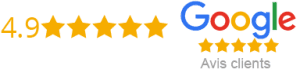How To Setup IPTV Kodi
If you are tired of constantly paying a hefty price for cable subscription, IPTV may be the solution for you. IPTV is a type of television service that allows you to stream your favorite channels without a traditional cable connection. Kodi, on the other hand, is an open-source media player that supports various add-ons for streaming different types of media. Combining the two, you can enjoy watching live TV channels without any hassle. Here is how to set up IPTV Kodi.
First Step: Install Kodi on your device
The first step is to download and install Kodi on your preferred device. Kodi is available for several operating systems, including Windows, Mac OS X, Android, and Linux. You can download Kodi installer from the official website and install it according to your system’s guidelines.
Second Step: Install IPTV Simple Client on Kodi
After installing Kodi, the next step is to install the IPTV Simple Client add-on, which you can find under the Live TV section in the Kodi Add-on repository. To do that, follow the below steps:
Step 1: Go to the home screen of Kodi and select Add-ons.
Step 2: Click on the gear icon and select Install from repository.
Step 3: Select the Kodi Add-on repository.
Step 4: Go to the PVR clients section and select IPTV Simple Client.
Step 5: Install the add-on and wait for a few seconds to complete the installation.
Third Step: Configure IPTV Simple Client Add-on
Now that you have installed the IPTV Simple Client add-on, you need to configure it with your IPTV provider.
Step 1: Launch the IPTV Simple Client add-on from the Add-ons section.
Step 2: Click on the Configure option.
Step 3: Select the General option and enter the name of your IPTV provider.
Step 4: Scroll down to M3U Play List URL and add the URL provided by your IPTV service provider. If no URL is provided, contact your IPTV service provider to get one.
Step 5: Click the EPG Settings option and add the URL for the Electronic Program Guide (EPG). If no EPG URL is provided, contact your IPTV service provider.
Step 6: Click OK and wait for the IPTV Simple Client add-on to refresh. You should now be able to see your IPTV channels under the TV section of Kodi.
Fourth Step: Enjoy Watching Your IPTV Channels
Now that you have set up IPTV Kodi, you can simply select the TV option on the Kodi homepage and start browsing through your IPTV channel listings. You will be able to access all the channels provided by your IPTV service provider at a much lower price than traditional cable TV.
Conclusion
Setting up IPTV Kodi is not a difficult task, but it can be a little daunting if you are new to Kodi and IPTV. By following the above steps, you can enjoy the benefits of IPTV on your device without much hassle. However, make sure that you have a reliable and fast internet connection to avoid buffering or lags while streaming.
Get your subscription today: xtreme-hd.com