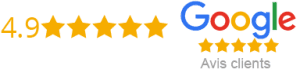How to Setup IPTV Server on Windows
If you are looking to set up an IPTV server on your Windows system, there are a few things you need to take into consideration. An IPTV server involves streaming live television channels and on-demand media content via an internet connection. This article will guide you on setting up an IPTV server on your Windows PC.
Before setting up an IPTV server, you first need to have an understanding of the software and media sources involved. The following steps will guide you through the setup process.
Installing VLC Media Player
The first step in setting up an IPTV server includes installing the media player software that enables the playback of live television channels and on-demand media content. One of the most popular media players is VLC Media Player. Here’s how to download and install it:
1. Visit the official VLC Download page and download the software.
2. Open the downloaded file and follow the instructions given in the installation wizard.
3. After installation, launch the VLC Media Player.
Obtaining the IPTV playlist
An IPTV playlist is an essential element that serves channels and other media content for the IPTV server. With an IPTV playlist in hand, you need to ensure that it is compatible with the VLC Media Player. Here’s how you can obtain an IPTV playlist:
1. Visit the IPTV provider website and register for an account to obtain an IPTV playlist.
2. Once the playlist is available, you can open it using a text editor such as Notepad or Wordpad, and copy the link to the clipboard.
Setting up the IPTV server
After obtaining the IPTV playlist and installing the VLC Media Player, you are now ready to set up the IPTV server. Here’s how:
1. Launch the VLC Media Player.
2. Click on the “Media” tab and select “Stream” from the dropdown menu.
3. On the next screen, select the “Network” tab and paste the IPTV playlist link you copied earlier into the “URL” box.
4. Click on the “Stream” button.
5. On the next screen, select “HTTP” as the destination, then click on the “Add” button.
6. In the next field, enter the port number on which you want to run the server. Ensure that the port is not already in use by other services.
7. Next, click on the “Next” button and select the “File” option.
8. Click “Browse” to select a location where you want the server to store log files, then click on “Finish.”
9. On the next screen, click “Stream” to start the IPTV server.
Conclusion
Setting up an IPTV server on Windows requires essential media player software and an IPTV playlist. With the guide provided above, you can easily set up an IPTV server following each step as recommended. It is essential to ensure that the IPTV playlist is compatible with the media player software to avoid any complications. With the right IPTV server setup, you can enjoy a variety of live television channels and on-demand media content smoothly.
Get your subscription today: xtreme-hd.com